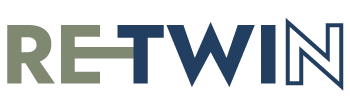Cardano Blockchain
Cardano is a blockchain platform renowned for its focus on sustainability, scalability, and smart contract functionality. Founded on peer-reviewed academic research and a commitment to open-source development, Cardano stands out for its three layers: the settlement layer, the computation layer, and the control layer. This architecture enhances security and flexibility, making it suitable for various applications beyond cryptocurrencies, such as supply chain management, identity verification, and decentralised finance (DeFi). Cardano’s unique consensus mechanism, Ouroboros, employs a proof-of-stake approach, minimising energy consumption while maintaining network integrity. With a robust ecosystem, ongoing development, and a commitment to global inclusivity, Cardano has emerged as a prominent player in the blockchain space, aiming to empower individuals and communities worldwide through transparent and sustainable blockchain solutions.
How to Download & Operate a Cardano Wallet
To be able to receive the RE-TWIN Digital Twin’s minted on the platform custody structure, your customer will need to install a Cardano wallet. This is way easier than it sounds, and the below guide will walk you through it. Cardano light wallets like Nami and Eternl offer a convenient way to manage the RE-TWIN Digital Twins and other token like ADA, Cardano’s native cryptocurrency. Light wallets are popular because they are faster to set up and use, consume less storage space, and are user-friendly.
Here we’ll walk you through the process of installing and operating the Nami light wallet as an example. Eternl and other light wallets will have similar procedures.
Installing the Nami Wallet
Prerequisites:
- Ensure that you have a secure and up-to-date web browser, such as Chrome or Firefox.
- Make sure your operating system is compatible. Nami Wallet is available as a browser extension for Chrome and Firefox
Add the Nami Wallet Extension:
- Open your web browser (Chrome or Firefox).
- Go to the browser’s extension store (Chrome Web Store for Chrome or Firefox Add-ons for Firefox).
- In the search bar, type “Nami Wallet” and press Enter.
- Find the Nami Wallet extension and click “Add to Chrome” or “Add to Firefox,” depending on your browser.
Install the Extension:
- A pop-up window will appear asking for your confirmation to add the extension. Click “Add” to install it.
Accessing the Nami Wallet:
- Once installed, you’ll see the Nami Wallet icon in your browser’s toolbar. Click on it to open the wallet.
Create a New Wallet:
- When you open Nami for the first time, it will ask you if you want to create a new wallet or restore an existing one. Choose “Create a new wallet.”
Set a Strong Password:
- Create a strong and unique password for your Nami wallet. This password will be used to encrypt your wallet data. Make sure to store it securely.
Back Up Your Recovery Phrase:
- Nami will generate a recovery phrase consisting of 15 or 24 words. Write these words down on a piece of paper and store them in a safe and offline location. This phrase is essential for recovering your wallet in case you forget your password or lose access.
Confirm Your Recovery Phrase:
- After writing down your recovery phrase, Nami will ask you to confirm it. This is to ensure you’ve written it down correctly.
Wallet Setup Complete:
- Your Nami wallet is now set up and ready to use. You can start sending, receiving, and managing your Digital Twins and your ADA.
Viewing Transaction History:
- You can view your transaction history by clicking on the “Transactions” tab within the wallet. This will display a list of all your past transactions
Security and Backup:
- Regularly back up your wallet’s recovery phrase and ensure it’s kept secure.
- Do not share your recovery phrase or password with anyone.
- Enable two-factor authentication (if available) for additional security.
* Remember that this guide is specific to Nami Wallet, and other light wallets like Eternl may have slightly different user interfaces and features. Always follow best practices for wallet security and backup to protect your Digital Twins and ADA holdings.